- Témaindító
- #1
- Csatlakozás
- 2023.05.28.
- Üzenetek
- 24,467
- Reakció pontszám
- 542
- Díjak
- 6
- Kor
- 33
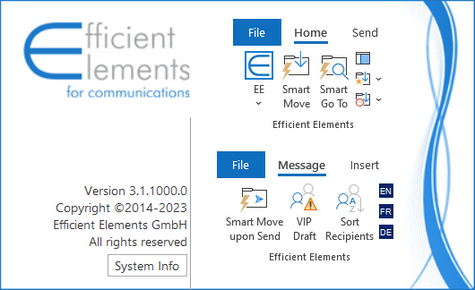
Languages: Multilingual | File Size: 29.2 MB
Efficient Elements for communications - The Add-in for Microsoft Outlook. Move emails easily to a folder by picking a suggested folder or searching a folder by starting to type the most recent folder the favorites folder. Navigate quickly to a folder by starting to type the most recent folder or the favorites folder .and more!
Move emails easily to.
- a folder by picking a suggested folder or searching a folder by starting to type
- the most recent folder
- the favorites folder
Navigate quickly to.
- a folder by starting to type
- the most recent folder
- the favorites folder
.and more!
- Save your emails and attachments in the file system if needed
- Define keyboard shortcuts for all EE and most Outlook features
- Toggle the preview with one click or keyboard shortcut
Manage your emails more efficiently!
- Mark emails as "Smart Move upon Send"
- Mark emails as "VIP Draft"
- Sort recipients alphabetically
- Set the spell checking language
Smart Move
Move emails to a folder by picking a suggested folder or searching a folder by starting to type
- Pick one of the folders suggested based on conversation, email address or email domain
- Start typing one or several parts of the folder name or path to search for a folder
- Create a subfolder within the selected folder by simply typing its name
- Save emails and / or attachments to the file system easily if requried
- Take advantage of the automatic linking of Outlook folders with file system folders
Smart Go To
Navigate quickly and easily to any Outlook folder
- Start typing one or several parts of the folder name or path to search for a folder
- Pick one of the most recent folders used with "Smart Move" or "Smart Go To" from the list
Favorites Folder
Define a favorites folder which can be reached with a single click or keyboard shortcut upon moving emails or navigating
Recent Folder
Move emails to the most recent folder used with "Smart Move" or "Smart Go To" or navigate there
Keyboard Shortcuts
Define keyboard shortcuts for all Efficient Elements and most Outlook features for maximum speed and efficiency
Efficient Elements
Predefined shortcuts for most important Efficient Elements features
Outlook
- Predefined shortcuts for going to Inbox, Outbox and Sent Items
- Many other Outlook features available as shortcuts (will only work in their original context, i.e. if the corresponding button is enabled on the ribbon)
Message Tab
- Mark an email draft as "Smart Move upon Send" to organize sent mails in a folder structure
- Mark an email draft as "VIP Draft" to avoid important emails being sent inadvertently
- Sort recipients alphabetically to avoid order of recipients being interpreted as importance or preference
- Set spell checking language with a single click
System Requirements
- Microsoft Outlook 2013 / 2016 / 2019 / 365 (32- or 64-bit)
- Microsoft Windows 7 / 8 / 8.1 / 10 / 11 (32- or 64-bit)
- Microsoft .NET Framework 4.5.2 or newer
What's New
official site does not provide any info about changes in this version.
HOMEPAGE
Code:
⚠
A kód megtekintéséhez jelentkezz be.
Please log in to view the code.
Code:
⚠
A kód megtekintéséhez jelentkezz be.
Please log in to view the code.
Code:
⚠
A kód megtekintéséhez jelentkezz be.
Please log in to view the code.
